Android developers can create a new line on TextView both in programming and syntax. Android developers can create multi-line TextView without dividing text into multiple lines according to android: minLines properties.
The following android example code shows us the TextView utility with the xml layout file and the string resource file.
Create layout.xml
<?xml version="1.0" encoding="utf-8"?>
<LinearLayout xmlns:android="http://schemas.android.com/apk/res/android"
android:layout_width="match_parent"
android:layout_height="match_parent"
android:orientation="vertical">
<TextView
android:id="@+id/text_view1"
android:layout_width="match_parent"
android:layout_height="wrap_content"
android:textSize="30sp"
android:background="#DA70D6"
android:text="This is line 1 \nThis is line 2 \nLine number 3"
/>
<TextView
android:id="@+id/text_view2"
android:layout_width="match_parent"
android:layout_height="wrap_content"
android:textSize="30sp"
android:background="#DEB887"
android:text="This is line 1 \nThis is line 2 \nLine number 3"
android:maxLines="2"
/>
<TextView
android:id="@+id/text_view3"
android:layout_width="match_parent"
android:layout_height="wrap_content"
android:textSize="30sp"
android:background="#8FBC8F"
android:text="This is line 1 \nThis is line 2"
android:minLines="3"
/>
<TextView
android:id="@+id/text_view4"
android:layout_width="match_parent"
android:layout_height="wrap_content"
android:textSize="30sp"
android:background="#5F9EA0"
android:text="@string/Multiline_Text_By_N"
/>
</LinearLayout>
Add string in file string.xml<string name="Multiline_Text_By_N">
Line number 1 \nLine number 2
</string>
TextView new line programmatically
Create layout.xml next
<?xml version="1.0" encoding="utf-8"?>
<LinearLayout xmlns:android="http://schemas.android.com/apk/res/android"
android:orientation="vertical" android:layout_width="match_parent"
android:layout_height="match_parent">
<TextView
android:id="@+id/text_view1"
android:layout_width="match_parent"
android:layout_height="wrap_content"
android:textSize="30sp"
android:background="#F5F5DC"
android:text="Sample TextView 1"
/>
<TextView
android:id="@+id/text_view2"
android:layout_width="match_parent"
android:layout_height="wrap_content"
android:textSize="30sp"
android:background="#E9967A"
android:text="Sample TextView 2"
/>
<TextView
android:id="@+id/text_view3"
android:layout_width="match_parent"
android:layout_height="wrap_content"
android:textSize="30sp"
android:background="#DEB887"
android:text="Sample TextView 3"
/>
<TextView
android:id="@+id/text_view4"
android:layout_width="match_parent"
android:layout_height="wrap_content"
android:textSize="30sp"
android:background="#7FFF00"
android:text="Sample TextView 4"
/>
<TextView
android:id="@+id/text_view5"
android:layout_width="match_parent"
android:layout_height="wrap_content"
android:textSize="30sp"
android:background="#B0C4DE"
android:text="Sample TextView 5"
/>
<Button
android:id="@+id/push_button"
android:layout_width="wrap_content"
android:layout_height="wrap_content"
android:layout_gravity="left"
android:text="Apply TextView New Line"
android:onClick="perform_action"
/>
</LinearLayout>

Create a class progam TextviewLine.class we use System.getProperty("line.separator") on java
public class TextviewLine extends Activity {
@Override
protected void onCreate(@Nullable Bundle savedInstanceState) {
super.onCreate(savedInstanceState);
setContentView(R.layout.text_layout);
init();
}
public void init(){
}
public void btn_click_app(View v)
{
TextView tv1 = (TextView) findViewById(R.id.text_view1);
//define multiline by \n line separator
tv1.setText("Line number 1 \nLine number 2 \nLine number 3");
TextView tv2 = (TextView) findViewById(R.id.text_view2);
tv2.setText("Line number 1");
//define new line by append android system line separator
tv2.append(System.getProperty("line.separator"));
tv2.append("Line number 2");
TextView tv3 = (TextView) findViewById(R.id.text_view3);
String str = "Line number 1"
+ System.getProperty("line.separator")
+ "Line number 2";
//define new line by android system line separator
tv3.setText(str);
TextView tv4 = (TextView) findViewById(R.id.text_view4);
//define new line by html <br />tag
String str2 = "Line number 1 <br /> Line number 2";
//need to import android.text.Html class
tv4.setText(Html.fromHtml(str2));
TextView tv5 = (TextView) findViewById(R.id.text_view5);
tv5.setText(R.string.Multiline_Text_By_N);
}
}

 December 28, 2018
December 28, 2018

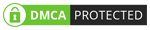
No comments
Post a Comment